How To Fix My Iphone Call Volume
"After iOS 14 upgrade my iPhone call volume has decreased, it is difficult to hear or take calls if I'm out or if I'm at busy place."
"I've had my iPhone 11 for about a year now and today when I received a call the volume was so low I could barely hear the person speaking. I tried this with multiple calls and get the same result. I did not drop or damage the phone in any way and do not have a case or protection screen covering the speakers. Does anyone know if there is a fix for this?"
iPhone low call volume problem is very common among iOS users. Sometimes, the call volume is too low and you can't even hear what people are saying. This can happen on any iPhone model, like iPhone 12, iPhone 11, iPhone 11 Pro, iPhone XS, iPhone XS Max, iPhone XR, iPhone X, iPhone 8/7/6s/6 Plus, etc. Are you troubled by the same problem? Don't worry. We are here to help you. In this article, we'll provide a wide variety of tips to troubleshoot iPhone call volume low issues.
Important Note: Please back up your iPhone with iCloud, iTunes or third-party iOS Data Backup & Restore tool. In case something goes wrong, you can restore iPhone data from the backup.
- Way 1: Adjust Call Volume
- Way 2: Disable Phone Noise Cancellation
- Way 3: Clean iPhone Speaker Slot
- Way 4: Turn Off Bluetooth Then Back On
- Way 5: Use Speaker Mode
- Way 6: Reset All Settings
- Way 7: Update iOS to Latest Version
- Ultimate Way to Fix iPhone Call Volume Low
Way 1: Adjust Call Volume
This method is very simple but a little tricky, and some people won't be knowing this. If you are pressing the Volume Up button when the call isn't going on, you are just increasing the ringer volume instead of the call volume. To fix the iPhone low call volume problem, all you need to do is making a phone call and then pressing the Volume Up button on the side of your iPhone.
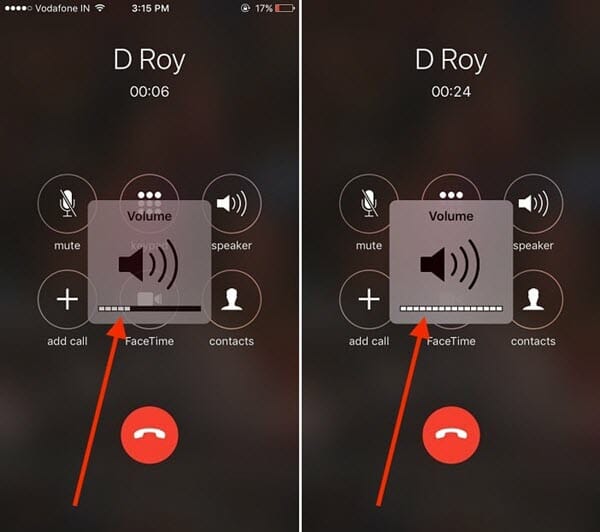
Way 2: Disable Phone Noise Cancellation
The next troubleshoot tip that you can get the iPhone low call volume fix is by checking and disabling Phone Noise Cancellation. Here's how to do it:
- On your iPhone, go to Settings > General and hit on the "Accessibility" option.
- There, you will see the "Phone Noise Cancellation" option. Turn if off and try calling again.
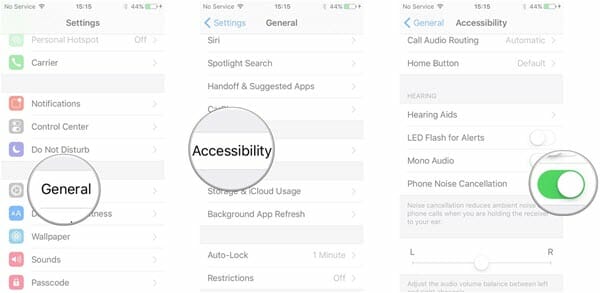
Note: If you are staying at the place with too much noise, enabling Phone Noise Cancellation might help to reduce the noise and give you a better audio output during a phone call. Hence, you can turn this feature back on again if iPhone low call volume has been fixed.
Way 3: Clean iPhone Speaker Slot
Sometimes, the iPhone low call volume problem is caused by the dust jammed in the speakers. In such case, you can simply use a brush or toothpick to clean the speaker and take out any dirt form it. Don't use water o any pointy object to clean iPhone as it might damage the device. After cleaning, try calling again and see if there is a little different. If you don't see any difference, try the next method.

Way 4: Turn Off Bluetooth Then Back On
The Bluetooth settings on your iPhone might be causing the problems with the speaker. This might be the issue especially if you are using or have used a Bluetooth connection for phone calls. You can simply go to Settings and turn the Bluetooth off. Wait for several seconds and then turn the Bluetooth back on again. This sounds simple but it works in many cases.
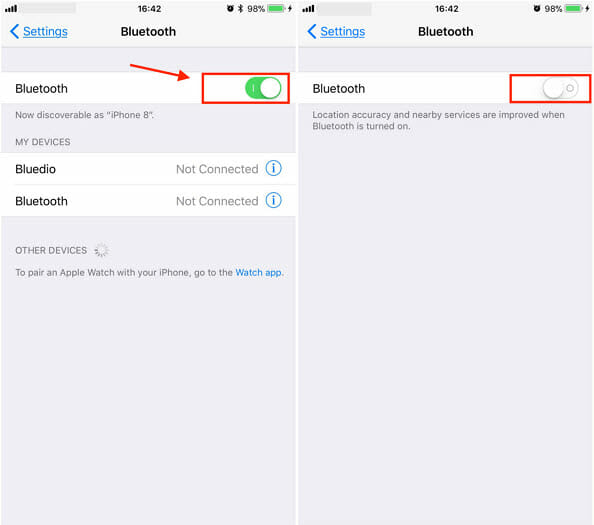
Way 5: Use Speaker Mode
This trick is also very simple. There is no magic, all you need to do is using speaker mode to make or receive calls. When the call is going on, you will see a speaker option on your iPhone screen. Just turn it on and keep the volume low. By keeping the volume down, the voice won't get too far and only you will be able to listen.
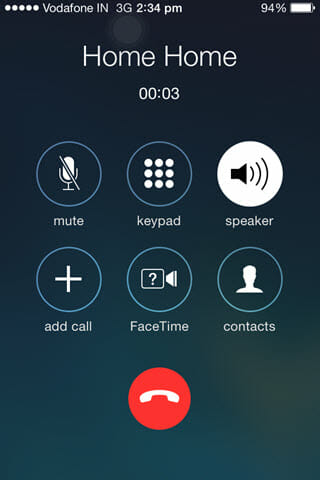
Way 6: Reset All Settings
Playing around with settings can be dangerous sometimes. You might have changed some of the settings which are giving the iPhone low call volume problem. In such cases, you need to reset all the settings on your iPhone and see if everything works fine now or not. Follow the below steps to do that:
- Open Settings on your iPhone and go to General.
- Scroll down to find the "Reset" option and click on it.
- Now hit on "Reset All Settings" and enter your passcode to confirm the action.
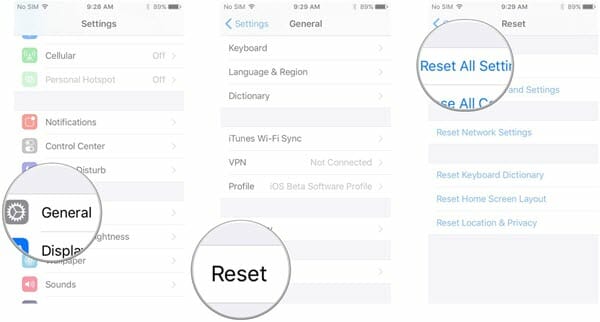
This will reset all the settings and you will get the iPhone call volume low fix. Make sure you don't click on any other options given as it might trigger some other activity and you might lose your data.
Way 7: Update iOS to Latest Version
The last way you can fix the iPhone low call volume problem is by updating your iOS. Older iOS versions usually have some bugs and errors. You can upgrade the software and these bugs might go away. Simply go to Settings > General and choose the "Software Update" option. Click on "Check for Updates" and see if there is any latest version available.

If there is, you can upgrade your iPhone to the latest version, currently iOS 14. Moreover, keep the phone battery at least 50% when you are updating to the new version. Also, you won't be able to use your phone during installation. Therefore, make sure you don't need your phone at that time.
Ultimate Way to Fix iPhone Call Volume Low
If you are still experiencing the iPhone low call volume problem after trying the above methods, you can quickly fix it with a third-party tool – Fucosoft iOS System Recovery. It can help you solve all issues related to iOS system, including iPhone low call volume, iPhone alarm not working, iPhone won't connect to Wi-Fi, iPhone black screen, iPhone ghost touch, and even iPhone is disabled. And the best part of using this tool is – you can fix most common iOS issues without any data loss.


Follow the below-given steps to perform iPhone call volume low fix:
Step 1: Install and run iOS Repair tool on your computer. Connect your device to the computer with a USB cable, then choose the "Repair Operating System" on the home page .
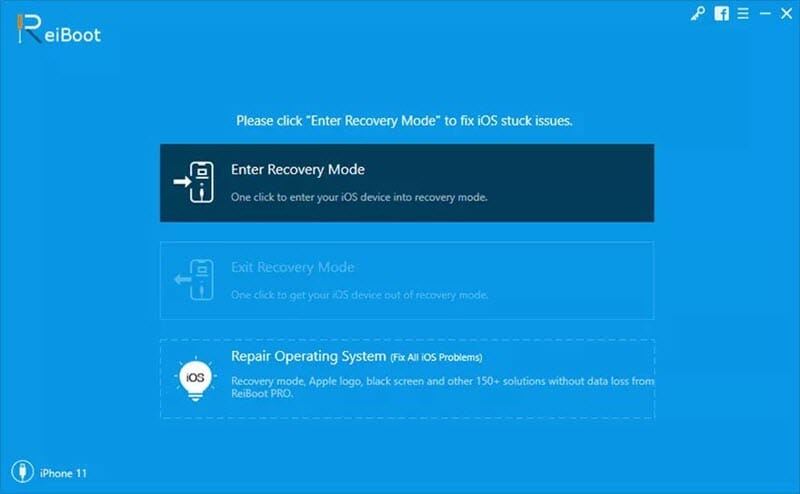
Step 2: Once your iPhone is detected successfully, click on "Fix Now" and the program will prompt you to download the firmware to fix the device. Choose the firmware version you like and click "Download".
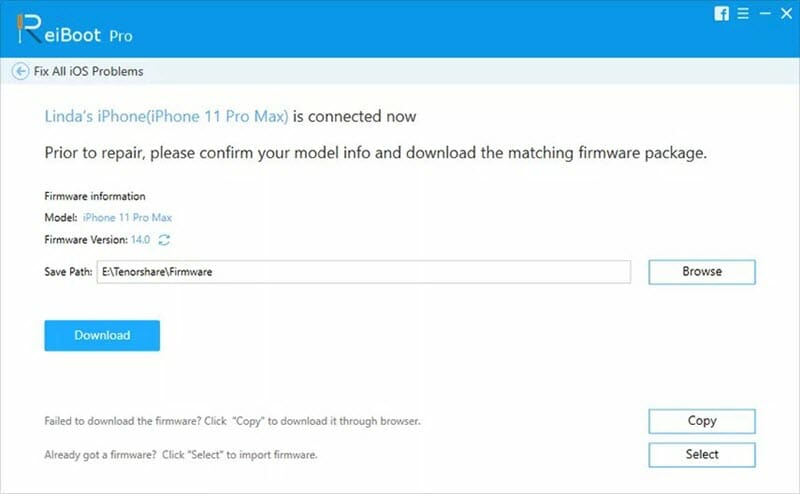
If unfortunately, your iPhone cannot be detected, you need boot your device into DFU mode or Recovery mode. To do this, just follow the clear instructions displayed on the screen.
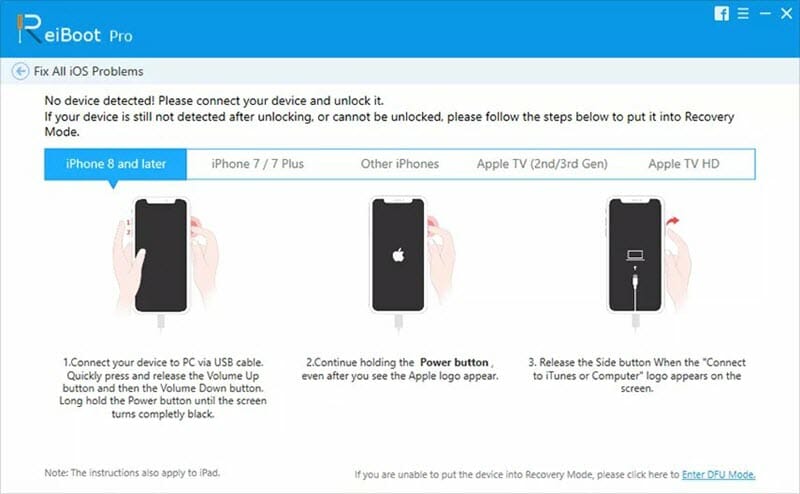
Step 3: When the download is finished, check the device and firmware information, then hit the "Repair Now" button to begin fixing your device. Also, make sure your iPhone is connected during the repair process.
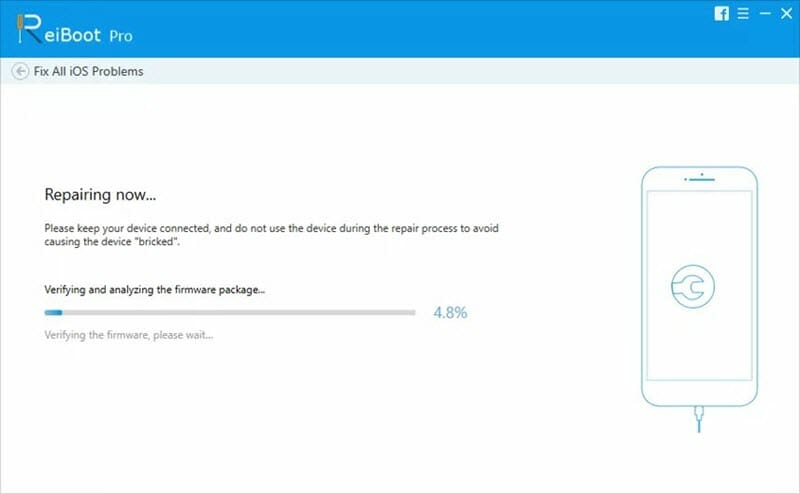
Conclusion
To conclude, these are some of the ways you can use to get the iPhone call volume low fix. Make sure you restart your iPhone after trying any of these methods. If all else fails, you can contact Official Apple Support or authorized Apple Repair provider to fix your iPhone in free if it is under warranty period.
You May Also Like:
How To Fix My Iphone Call Volume
Source: https://www.fucosoft.com/iphone-issues/iphone-call-volume-low.html
Posted by: elliscrintel.blogspot.com

0 Response to "How To Fix My Iphone Call Volume"
Post a Comment